Getting OAuth Providers API Keys
If you want to setup OAuth for any other provider, you can go to OAuth Providers and find the provider you want to add.
Google Provider
Go to Google Cloud console and log in if you haven't. Then click on Select a Project and create one.
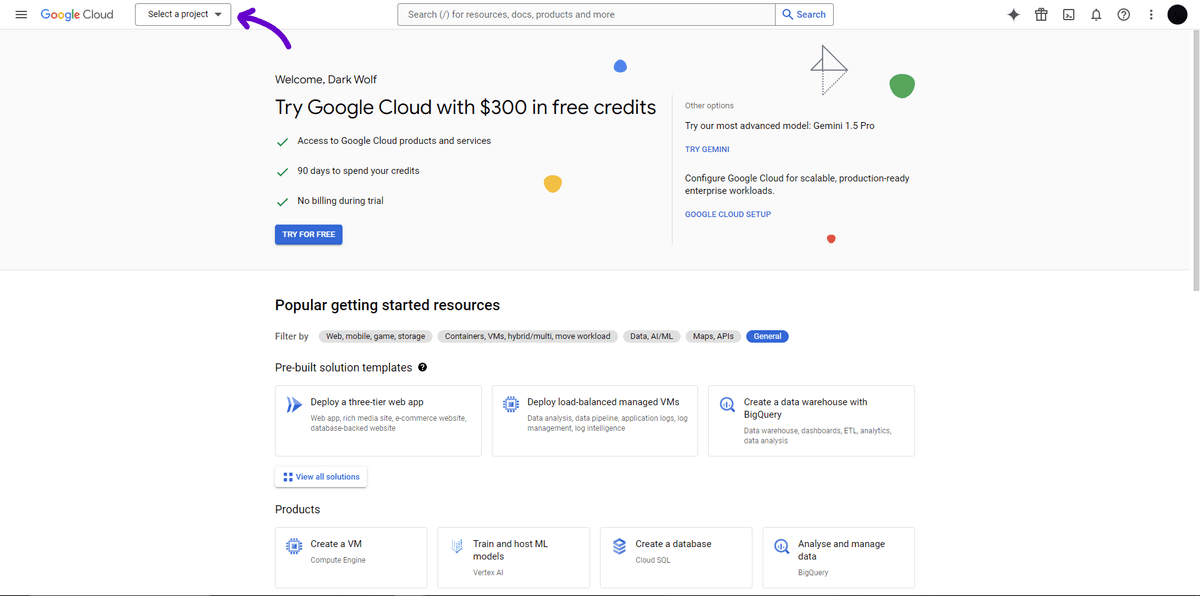
Once it is created, select the project. Go to APIs and services and then to OAuth Consent Screen and create an app.
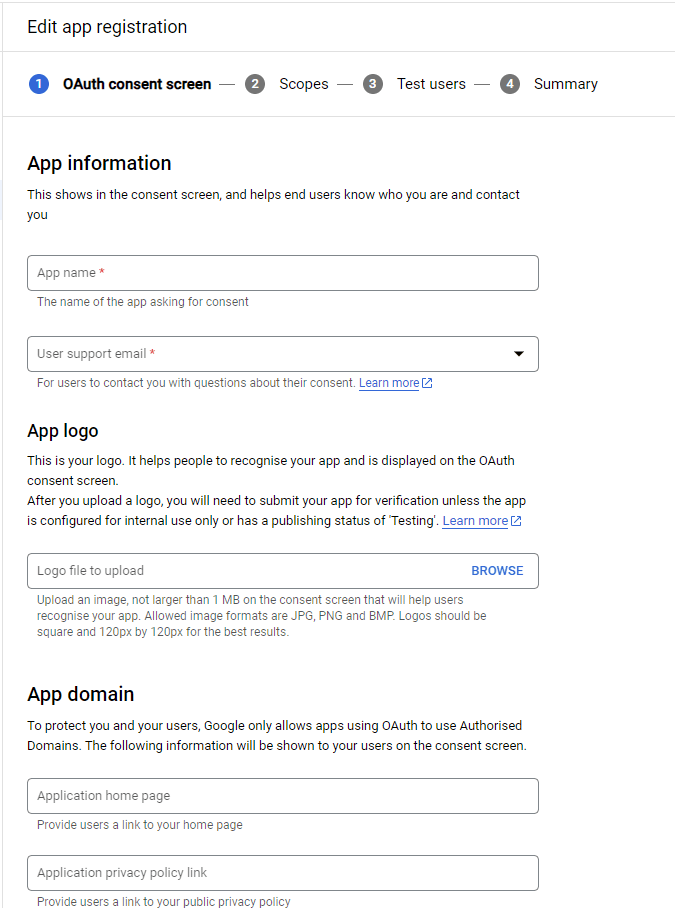
Add your app name, user support email, developer contact information and click on Save and Continue until you get the button to go back to dashboard.
Create Credentials
After OAuth consent screen, go to Credentials and click on Create Credentials and then OAuth client ID.
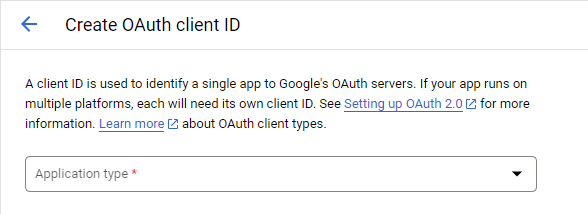
Enter Application type, in our case it is a web application. Add URI for Authorised JavaScript origins and Authorised redirect URIs.
Open your local server, and then go to auth providers
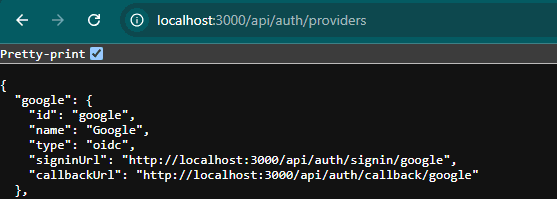
Copy and paste the callbackUrl to Authorised redirect URIs and http://localhost:3000 to Authorised JavaScript origins. Then, click on create to get the keys.
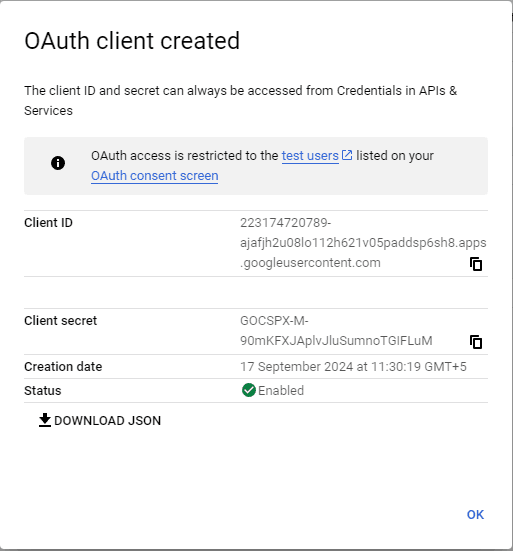
Copy the Client ID and Client secret and paste it in your .env file.